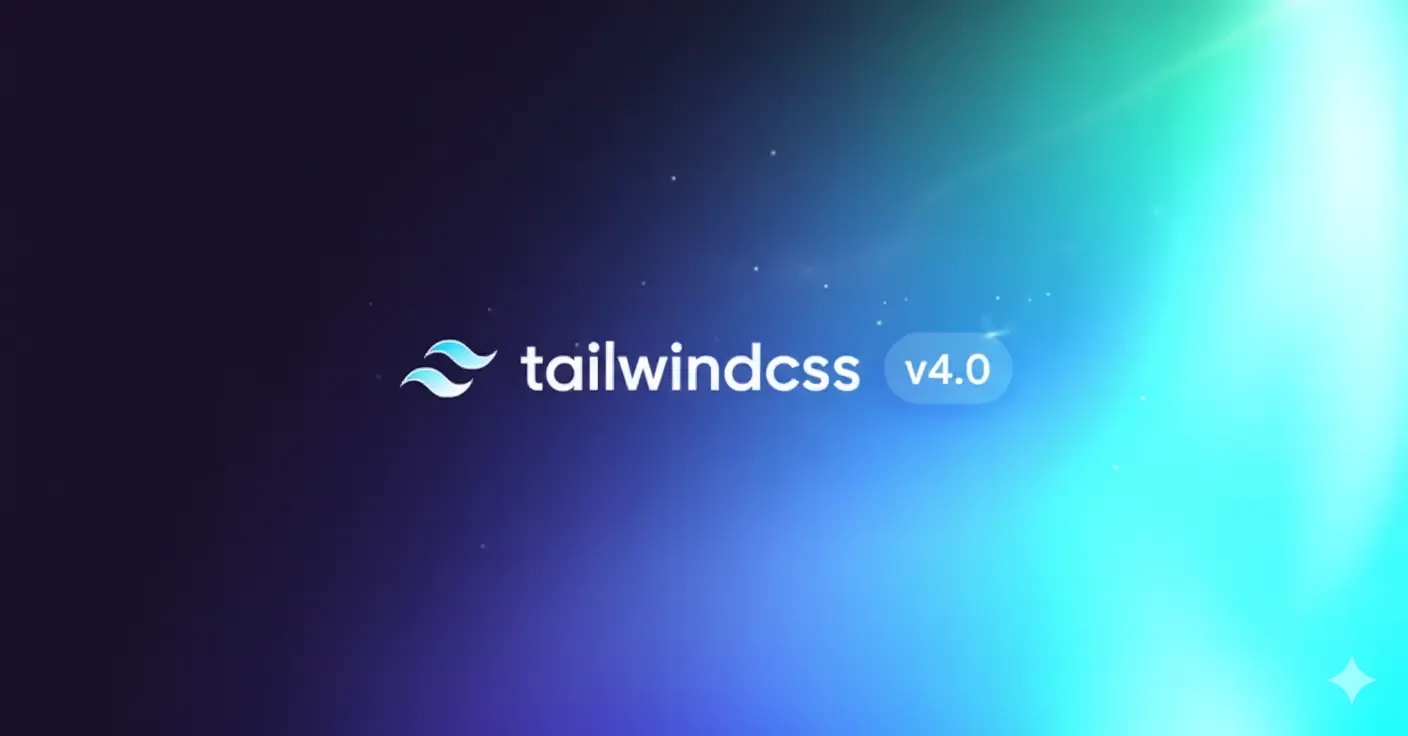
Effortless Dark Mode in Tailwind v4 (Without Spamming dark:)
 yogeshbhutkar
yogeshbhutkar 1 min read (3 min read total)
There have been multiple occasions where I had to implement different themes for my websites, which used Tailwind. Often, I felt taken aback by the complexities involved. More than complexities, they were redundancies and verbosities I’d go on to implement throughout my codebase.
For example, have a look at the following code:
<h3 class="text-gray-900 dark:text-white mt-5 text-base font-medium tracking-tight">
Writes upside-down
</h3>A normal text takes a particular colour, followed by the text colour to be applied on dark mode, with a prefix of dark:. These work, but are verbose. Imagine spamming dark: prefixes throughout your codebase. I was able to build upon this approach and arrived at a more CSS-focused solution.
Using Tailwind’s Theme Variables
According to the official documentation, “Theme variables are special CSS variables defined using the @theme directive that influence which utility classes exist in your project.”
In simple words, these are just CSS variables such as --color-mint-500, which can be accessed using text-mint-500. We can define various themes using these theme variables. To do so, paste the following code within your Global CSS.
@theme {
/* Base Colors */
--color-background: #ffffff;
--color-foreground: #050505;
--color-muted: #0a0a0a;
}
@layer theme {
.dark {
/* Base Colors */
--color-background: #050505;
--color-foreground: #fafafa;
--color-muted: #cacaca;
}
}And now, to toggle the themes, for simplicity, let’s use the presence of .dark CSS classes to load up the dark theme. To do so, paste the following code within your Global CSS.
@custom-variant dark (&:where(.dark, .dark *));Now, the custom themes defined within @theme can be used as regular colours with Intellisense. For example, we can create a div with our custom colours as follows:
<div className=”bg-background”>
<p className=”text-foreground”>
Themes are awesome 🚀
</p>
</div>The colours will now automatically toggle based on the theme. We can even build a custom theme switcher using this approach. Here’s an example using Astro, but this approach can be used literally anywhere.
---
import Moon from "@/icons/moon.astro";
import Sun from "@/icons/sun.astro";
---
<button
id="theme-toggle"
aria-label="Toggle theme"
>
<Moon />
<Sun />
</button>
<script is:inline data-astro-rerun>
(function () {
// Initialize theme on page load.
const theme = (() => {
const localStorageTheme = localStorage.getItem("theme") ?? "";
// Check if user already has a theme preference.
if (["light", "dark"].includes(localStorageTheme)) {
return localStorageTheme;
}
// If no preference, check the system preference.
if (
window.matchMedia("(prefers-color-scheme: dark)").matches
) {
return "dark";
}
return "light";
})();
document.body.classList.toggle("dark", theme === "dark");
localStorage.setItem("theme", theme);
})();
</script>
<script>
const handleToggleClick = () => {
const isDark =
document.body.classList.contains("dark") ||
localStorage.getItem("theme") === "dark"
? "dark"
: false;
document.body.classList.toggle("dark");
localStorage.setItem("theme", isDark ? "light" : "dark");
};
const attachEventListener = () =>
document
.getElementById("theme-toggle")
?.addEventListener("click", handleToggleClick);
attachEventListener();
// For Astro View Transitions support
document.addEventListener("astro:after-swap", attachEventListener);
</script>We’re also no longer restricted to just two themes; with minimal refactoring, this can easily scale to additional themes.